Use iCal to set the “Do not Disturb” mode
You can use a simple AppleScript from iCal to work uninterrupted.
The "Do not disturb" mode allows you turn off all sound, Growl, or counter notifications in a central place. The menu item can be found in the Mailplane menu.
You can also use iCal to automatically turn Mailplane's "Do not disturb" mode ON or OFF. Here's how:
1. Create two AppleScript files
Open the AppleScript Editor application (Leopard users: Use Script Editor) and paste in this piece of text and save the file as MailplaneDoNotDisturbON:
tell application "Mailplane" set doNotDisturb to true end tell
Create a second AppleScript and call it MailplaneDoNotDisturbOFF:
tell application "Mailplane" set doNotDisturb to false end tell
Tip: Try the script
You can try the script by using the "Run" toolbar item and watch Mailplane's menu bar item (the letterbox) change. The envelope icon will be upside down when the Do not disturb mode is turned on.
2. Create an iCal Event
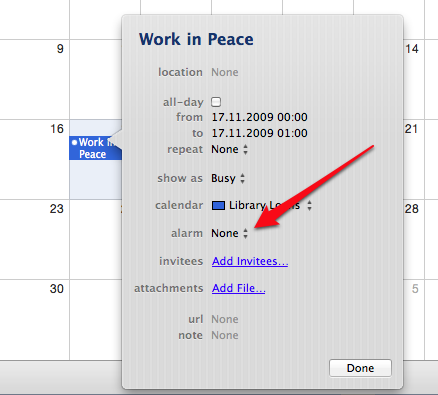
- Open iCal and create a new event
- Under "Alarm" select "Run Script"
- Choose either the MailplaneDoNotDisturbON or MailplaneDoNotDisturbOFF AppleScript file.
Tip: Add more actions to your AppleScript
You could add more steps to your AppleScript or use another AppleScript aware application to execute the AppleScript files.