Gmail's New Inserting Interface
Gmail has introduced a new interface for users to add inline images to messages. Now, when you click the ‘Insert Images’ icon, Gmail will show all the photos highlighted by Google+. The highlighted photos will be chosen by Google (using “clever algorithms”). These will be displayed by default when you visit your Google+ Photos.
You’ll see all of the photos displayed here, which include the auto backup photos from your desktop and mobile devices. You can choose photos that are not in the highlights section as well.
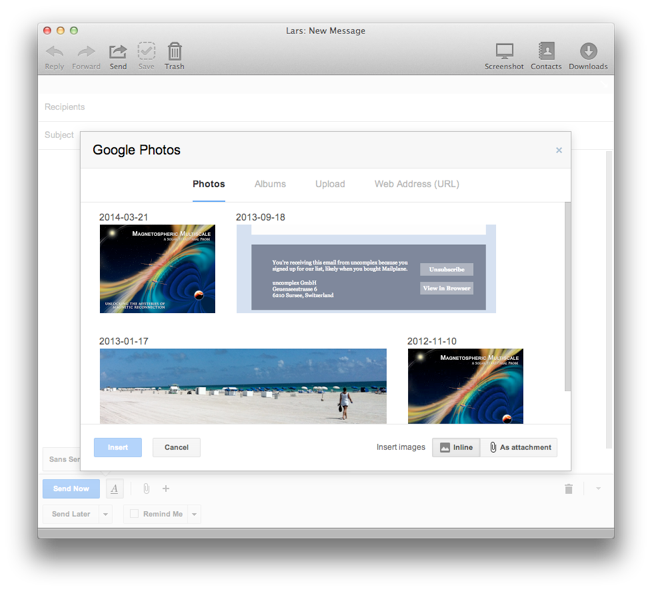
After choosing a photo, you can resize it easily by dragging on any of the corners. You can also include links to your albums, which allows for simple photo sharing.
If you want to add a photo as an attachment, simply choose the ‘as attachment’ option next to the ‘insert images’ button.
See the full article here.