29 Aug 2009
Snow Leopard Tip: Turn on “Text Substitutions”
Snow Leopard has a great new feature: "Text Substitutions". When turned on, it helps you type your messages:
- Text Replacements: Define short text snippets which are automatically expanded when entered.
- Smart Links: Enter an URL and it automatically is turned into a clickable link.
- Smart Dashes: Replaces the a double dash to a long dash character, which looks better.
- Smart Quotes: Enter book-like quotes.
Here's how you can turn on the feature inside Mailplane:
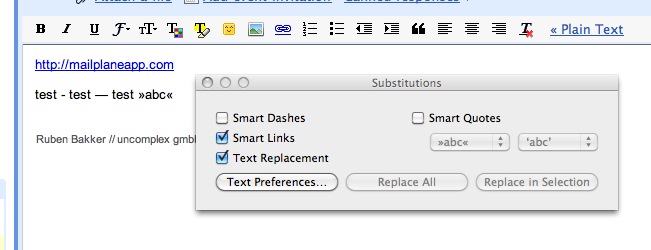
- Compose a new message
- Control-Click the body text
- Click Substitutions > Show Substitutions to open the "Substitution" utility window.
- Turn on the substitutions you need, I find the Text Replacement feature most useful.
- Press the "Text Preferences..." button to define your own text replacements
- Now test it: Enter (c) or TM followed by space to replace the text with a copyright/trademark sign.
Tip: You can also access the text replacement settings by going to System Preferences > Text/Languages/Text:
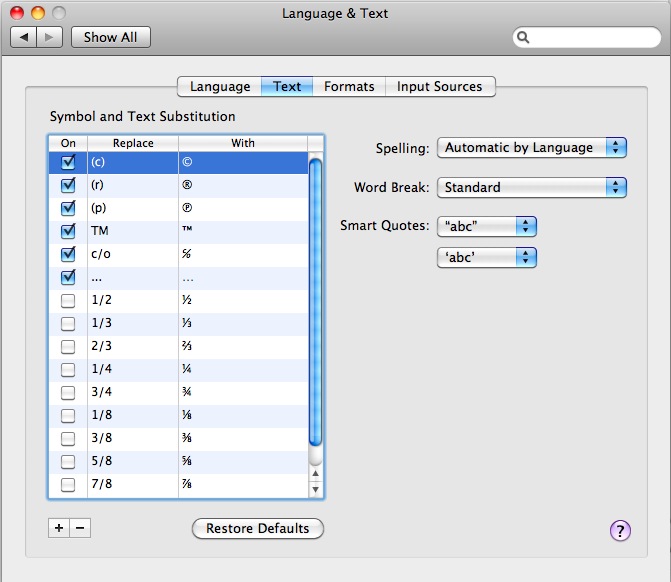
One more thing: If you need to manage more text replacements, try Mailplane's text snippet feature. Define text snippets in Preferences > Accounts > Text Snippets and insert into your email by using the ⌘-Option-I keyboard shortcut.