'!' in the notifier or dock badge
Mailplane will show you the ‘!’ alert if an account that has notifications enabled is not properly authenticated. Simply click the notifier or right-click the dock and choose the ‘Sign in…’ menu item thereafter.
When you click ‘Sign in…’ you will have to accept this action in the pop up box. This is to grant your Mailplane’s notifier access to each account. Please note that you have to scroll down a little bit in the pop up box to see the ‘Accept’ button. Once you do this for all accounts, you should be up and running smoothly.
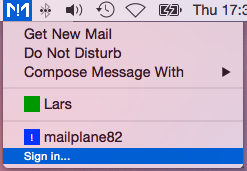
![]()
Why?
In Mailplane 3.5.3, we always require you to authenticate explicitly (instead of falling back to the account password) in order to get rid of the ‘sign-in attempt blocked’ emails that some customers were receiving from Google in the past.
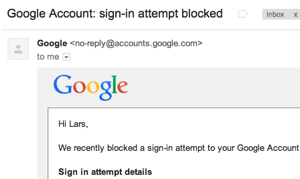
Please let us know if you have any follow up questions or have any troubles!