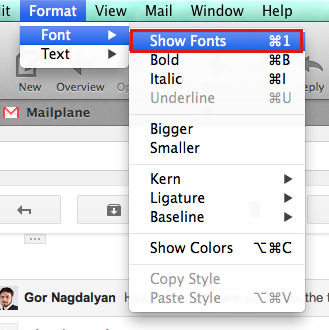19 May 2014
Change Keyboard Shortcuts
Use System Preferences to change Mailplane keyboard shortcuts or assign new ones.
First, decide which menu item you want to change or assign a new shortcut to. In this article we will show you an example on how to assign a new shortcut to the menu item Show Fonts.
-
Open System Preferences
-
Go to
Keyboard, choose theShortcutstab and then selectApp Shortcuts
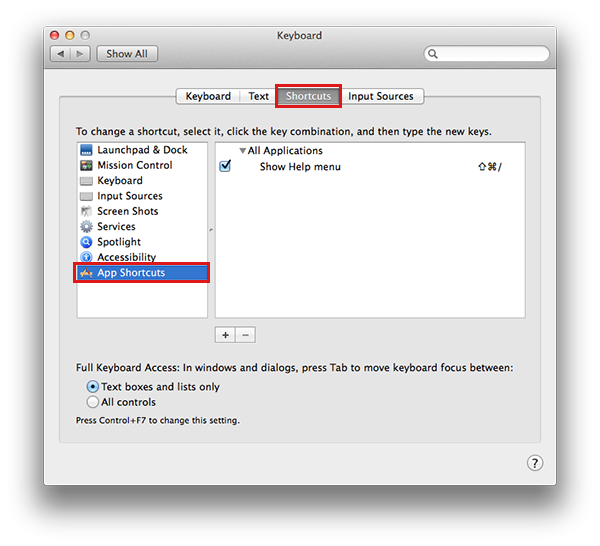
-
Press the
+button -
Find Mailplane 3 in the
Applicationlist -
Enter the exact name of that menu item into the
Menu titlefield (hereShow Fonts) -
Assign a keyboard shortcut (here
Command-1) and click Add
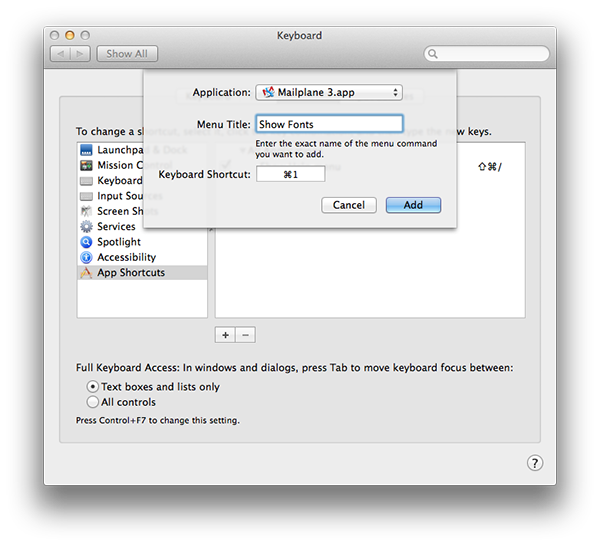
-
Go to Mailplane 3 and open the menu to ensure that the correct keyboard shortcut has been assigned.