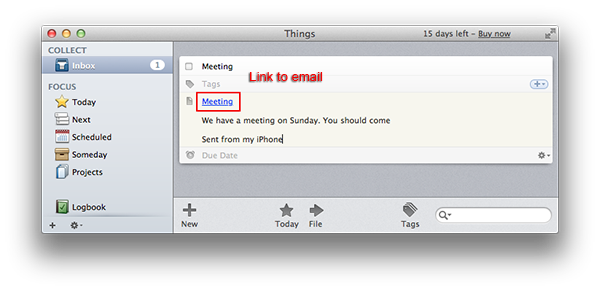Things
It’s very easy to create a new to-dos based on email conversations. Most importantly, Things creates a to-do that links back to the Gmail conversation.
How to configure Things app
-
In Thing app go to Things > Preferences > Quick Entry.
-
Uncheck the Enable shortcut for Quick Entry with Autofill checkbox and then check it again.
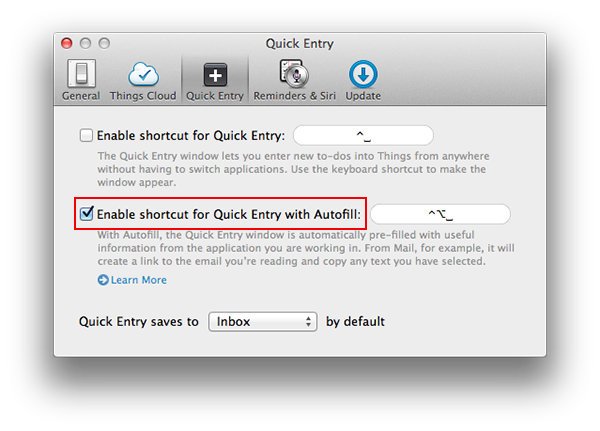
-
When prompted, download a fresh copy of the Things Helper and run it — it’ll be automatically installed into the right location and the feature will be fully functional again.
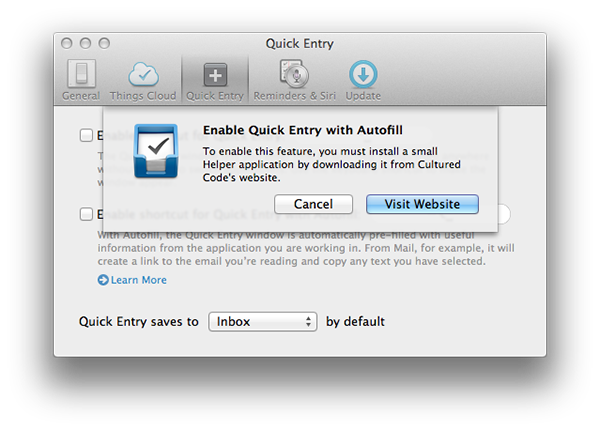
How it works
-
If Mailplane 3 is open, restart it.
-
In Mailplane 3: open a Gmail conversation.
-
Select some text inside the conversation, it’ll be added as Things to-do note:
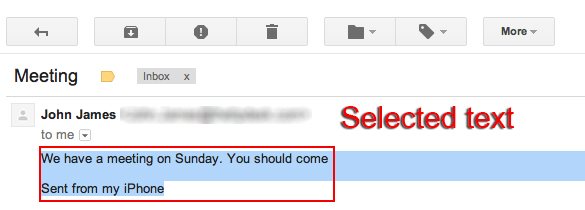
-
Press the hotkey for Quick Entry with Autofill. As a result you’ll get the Things Quick Entry dialog:
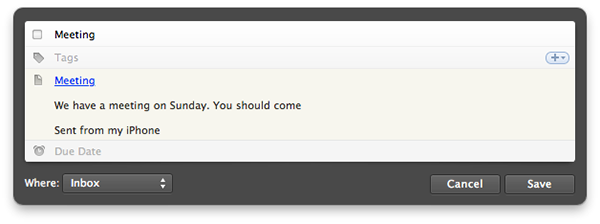
-
Make your changes and press Save to add the to-do. After the dialog closes, the to-do can be found in your Things inbox. Just click the email link and your conversation will magically open inside Mailplane 3.