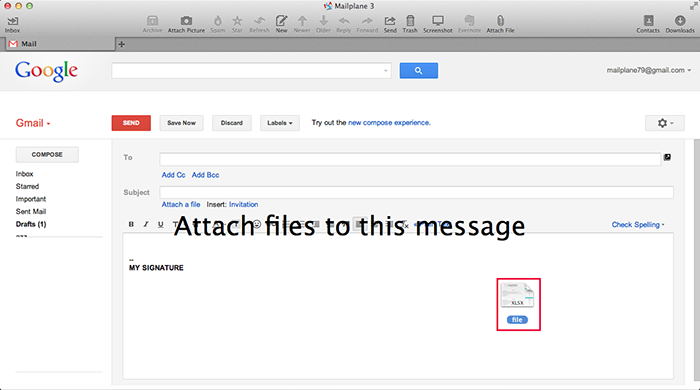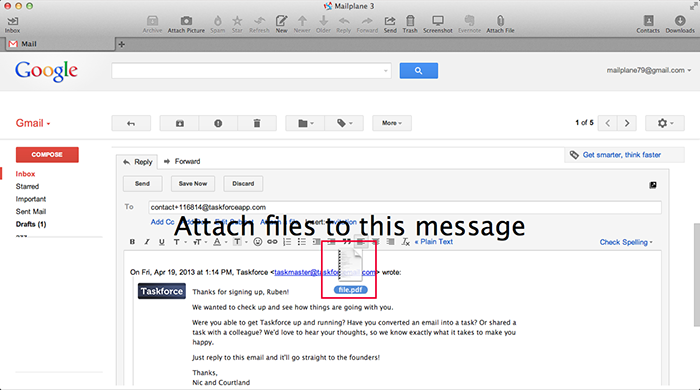16 Jul 2013
Drag and drop to create attachments
Drag and drop is the easiest and most intuitive way to attach files or images to a new message.
Overview Mode
Use drag and drop feature to create attachments while in overview mode. Here’s how it works.
- Go to Gmail overview mode.
-
Drag and drop a file to Mailplane 3 window.
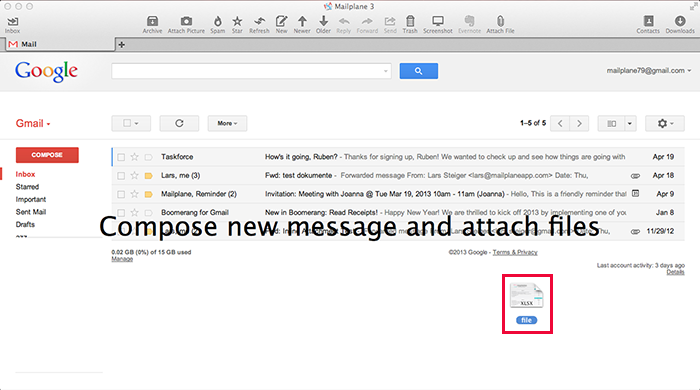
- A new message will be composed with selected file(s) attached
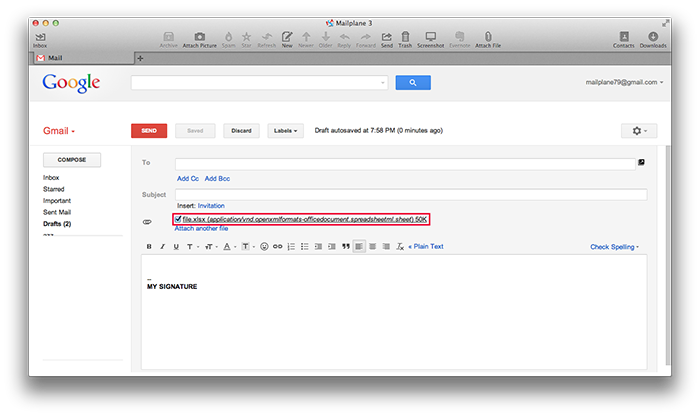
Detail Mode
You can also use drag and drop to reply with attachment while being in detail mode.
-
Open an email conversation.
-
Drag and drop a file to the Mailplane 3 window while being in detail mode.
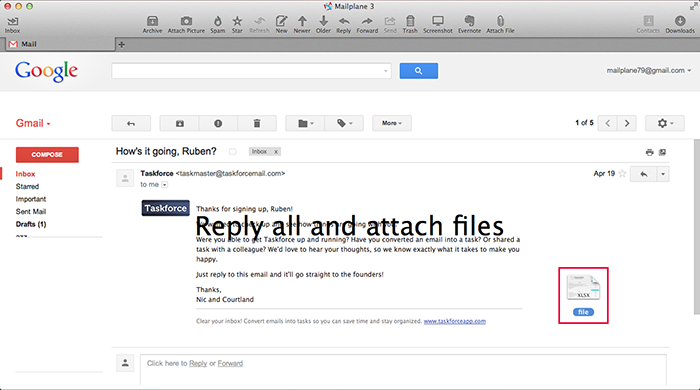
-
It starts a reply with the selected file(s) attached.
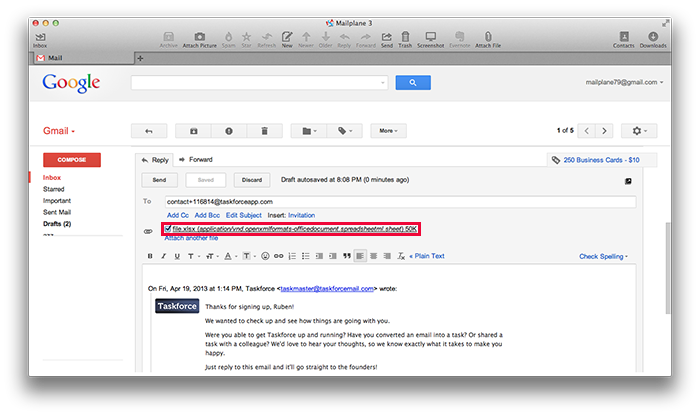
Compose or Reply Modes
In case of compose and reply modes you can use drag and drop feature to attach further files.