Setup your Gmail account
Learn how to setup and sign-in your “normal” Gmail or Google Apps account.
When Mailplane starts for the first time it’ll show you the welcome screen. Press “Add Account” to setup and sign-in to your Gmail or Google Apps account.
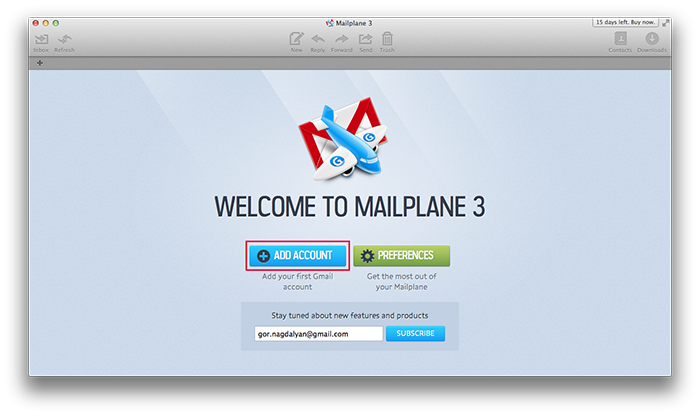
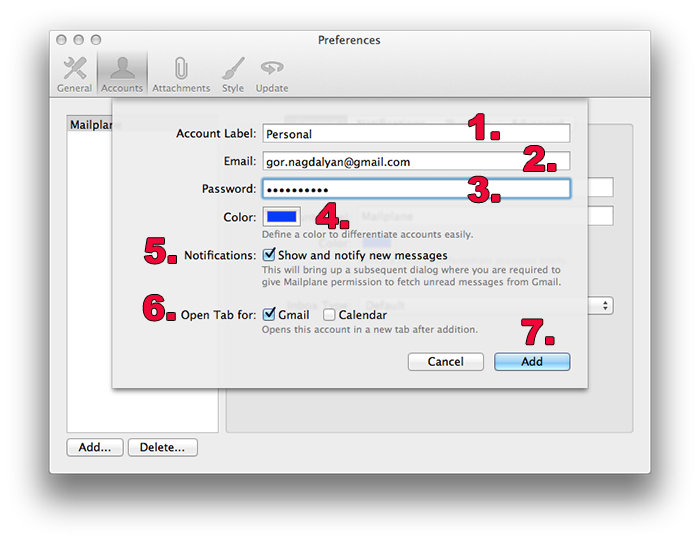
-
Enter your account label. Examples: (e.g. Work, Personal, Henry Home)
-
Enter your full Gmail email address. (e.g. pat@gmail.com)
-
Enter your Gmail password. (Optional. You can enter your password on sign-in)
-
Define account color to differentiate accounts easily.
-
Choose whether to enable or disable Notifications. This will bring up a subsequent dialog where you are required to give Mailplane permission to fetch unread messages from Gmail.
-
Choose whether to open Gmail or Calendar accounts to open in a new tab after addition.
-
Press “Add” to create your Gmail account.
Tip: Visit Mailplane 3 > Preferences > Accounts whenever you want to change any of these settings.
FAQ
Where can I find my Gmail email address?
Make sure to always use the full Gmail address. If in doubt, find your Gmail address in your web browser. Open Safari or Firefox, load your Gmail account and check the right upper part of Gmail for your Gmail email address.
Does Mailplane support ‘2-step’ verification?
Yes. Set-up your account with ‘2-step’ verification. Read how-to article for more information.
What about Hotmail, MobileMe, POP3, or an IMAP account?
Mailplane does only support Gmail and Google Apps accounts. If you like to use your Hotmail, MobileMe, or any other email account you can import them into Gmail. See Gmail Settings > Accounts & Import.
Does Mailplane work with custom authentication (SAML)?
Yes. Read our how-to article.
Does Mailplane support multiple Gmail accounts?
Yes. Read our how-to article.